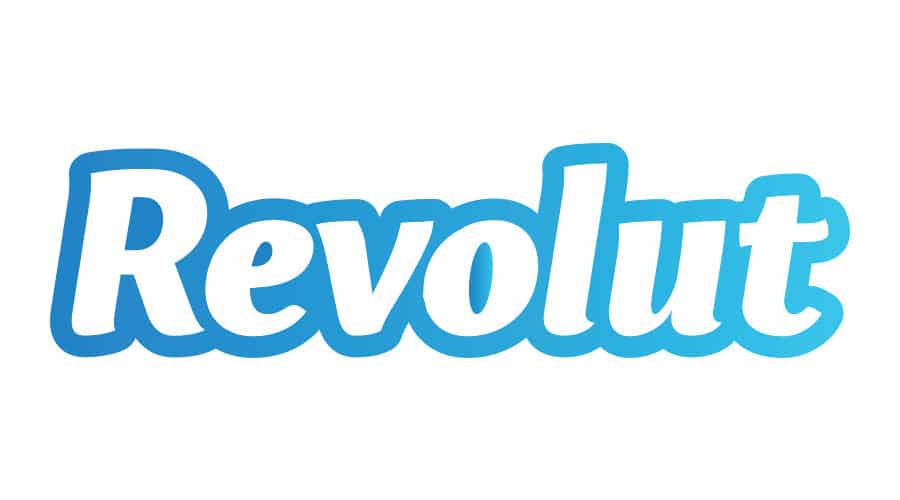bonus features
You will also receive
- Free car diagnose with official dealer software.
- Faults deletion after flashing.
- List with actual car faults
- ECU Tree List, with car information
What unit i have?
Check your unit version:
Check your current Map and iDrive version:
Go to Navigation -> Scroll down to Settings -> Select Position & Version -> Select Version Information
Check your current Software version:
Select My Vehicle -> iDrive settings -> Software update -> Show current version
Road Map “Region” WAY = EntryNav2 unit
Upgrade to iD6 latest EntryNav2 version with CarPlay Full Screen
current E2 iD5/6
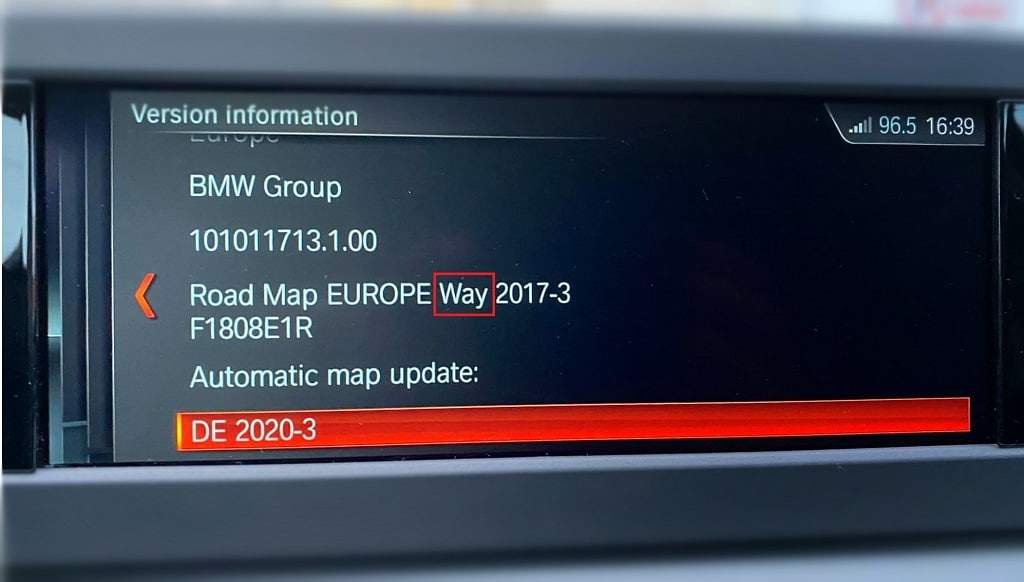
After iD5/6 flash upgrade
new E2 iD5/6
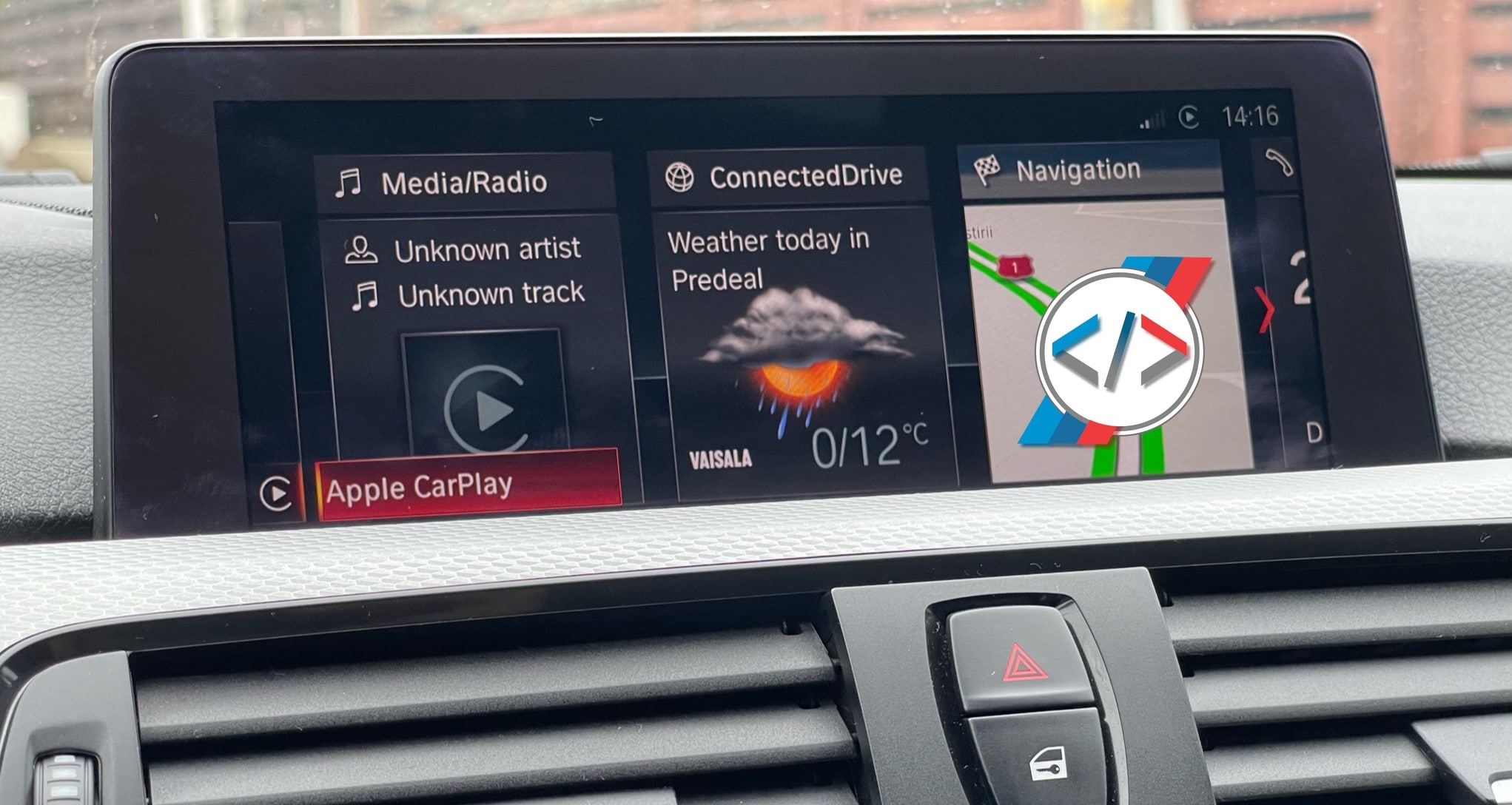
with CarPlay
Full Screen

Requirements :
– Wi-Fi Antenna– Your Phone need to connect wirelessly to CarPlay.
NBTevo iD5/iD6 back

OEM Wi-Fi Antenna

Aftermarket Wi-Fi Antenna

Requirements. You need :
– Laptop – Windows 8, 10 or 11.
– Laptop RAM : minimum 4GB – recommended 8GB or higher.
– Files– After purchase, go to “My Account -> Downloads” and you can download the required files needed for the upgrade process.
– ENET Cable – You need to buy it online or do it yourself. Click here how : DIY ENET Cable Build
– DO NOT use Ethernet to USB 2.0 Adapters. Only USB-C is accepted.
– Windows C drive free space 20GB (SSD recommended)
– Power Stabilizer for the car battery, or Jumper Cables with additional vehicle.
– Strong Wi-Fi/Internet Connection – This ensures that the TeamViewer connection to your laptop is stable.
We will connect remotely on your laptop and we will do the flash for you. You just sit back and relax!
Steps
1. After you place the order, you need to go to your Account -> Downloads , download and unzip on desktop the files needed for upgrade.
2. Download TeamViewer, from teamvier.com and install it! You can ping me on WhatsApp or Email to schedule a booking.
3. We will connect remotely on your computer and install the upgrade files (E-Sys, psdzdata etc.)
4. Connect a Windows 8,10,11 laptop to the car through an ENET Cable . If your laptop doesn’t have an ethernet plug, you can use an USB 3.0 or USB-C Adaptor
5. Plug a battery charger for the car’s battery.
6. We will start the flash (upgrade) – It will take 45 minutes
7. After flash (upgrade) is finish then we will inject the FSC and activate maps and CarPlay
8. We will clear all the car errors
9. Test CarPlay and everything else.
10. Leave review (optional) 🙂